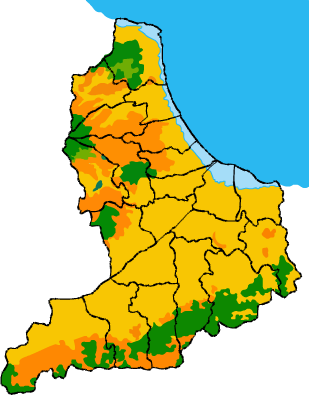Plymouth secara default sebagai tema default untuk layar splasch menggantikan usplash di ubuntu 9:04. Pada awalnya, setelah plymouth diimplementasikan ke default banyak kecewa karena personalisasi biasanya dilakukan di usplash yang akan tidak berlaku lagi dan itu membuat proses personalisasi di ubuntu - dan distribusi turunannya menjadi lebih sulit dan terbatas. Tapi begitu terbiasa plymouth akhirnya kita bisa berubah ke tema lain, kali ini saya akan mencoba untuk mengganti tema default di Linux Mint plymouth 11 Katya - yang untuk beberapa alasan di mesin saya tidak menampilkan apa-apa alias kosong.
Pertama, download tema pada http://linuxmint-art.org/ plymouthe, misalnya satu ini setelah itu dilanjutkan dengan mengikuti langkah-langkah:
1. Ekstrak file yang anda download setelah itu akan ketiga dalam folder yang berisi tema plymouth
2. Salin tiga folder yang sudah diekstrak / lib.plymouth / tema dalam cara untuk membuka terminal dan ketik sudo nautilus dan masukkan password
3. Di Nautilus dengan akses root hanya menemukan folder terbuka / lib / plymouth / tema dan kemudian salin tiga folder.
4. Tutup nautilus dengan akses root
5. Buka terminal dan ketik perintah berikut
* $ Sudo update-alternatives-install / lib / plymouth / themes / default.plymouth default.plymouth / lib/plymouth/themes/spinfinity-mint-01/spinfinity-mint-01.plymouth 100
* $ Sudo update-alternatives-install / lib / plymouth / themes / default.plymouth default.plymouth / lib/plymouth/themes/spinfinity-mint-02/spinfinity-mint-02.plymouth 100
* $ Sudo update-alternatives-install / lib / plymouth / themes / default.plymouth default.plymouth / lib / plymouth / themes / mint logo / mint logo.plymouth 100
* $ Sudo update-alternatives-config default.plymouth ** (plymouth tema dan masukkan nomor yang Anda pilih) **
* $ Sudo update-initramfs-u
Setelah itu, restart komputer untuk melihat perubahan yang Anda plymouth
Pertama, download tema pada http://linuxmint-art.org/ plymouthe, misalnya satu ini setelah itu dilanjutkan dengan mengikuti langkah-langkah:
1. Ekstrak file yang anda download setelah itu akan ketiga dalam folder yang berisi tema plymouth
2. Salin tiga folder yang sudah diekstrak / lib.plymouth / tema dalam cara untuk membuka terminal dan ketik sudo nautilus dan masukkan password
3. Di Nautilus dengan akses root hanya menemukan folder terbuka / lib / plymouth / tema dan kemudian salin tiga folder.
4. Tutup nautilus dengan akses root
5. Buka terminal dan ketik perintah berikut
* $ Sudo update-alternatives-install / lib / plymouth / themes / default.plymouth default.plymouth / lib/plymouth/themes/spinfinity-mint-01/spinfinity-mint-01.plymouth 100
* $ Sudo update-alternatives-install / lib / plymouth / themes / default.plymouth default.plymouth / lib/plymouth/themes/spinfinity-mint-02/spinfinity-mint-02.plymouth 100
* $ Sudo update-alternatives-install / lib / plymouth / themes / default.plymouth default.plymouth / lib / plymouth / themes / mint logo / mint logo.plymouth 100
* $ Sudo update-alternatives-config default.plymouth ** (plymouth tema dan masukkan nomor yang Anda pilih) **
* $ Sudo update-initramfs-u
Setelah itu, restart komputer untuk melihat perubahan yang Anda plymouth